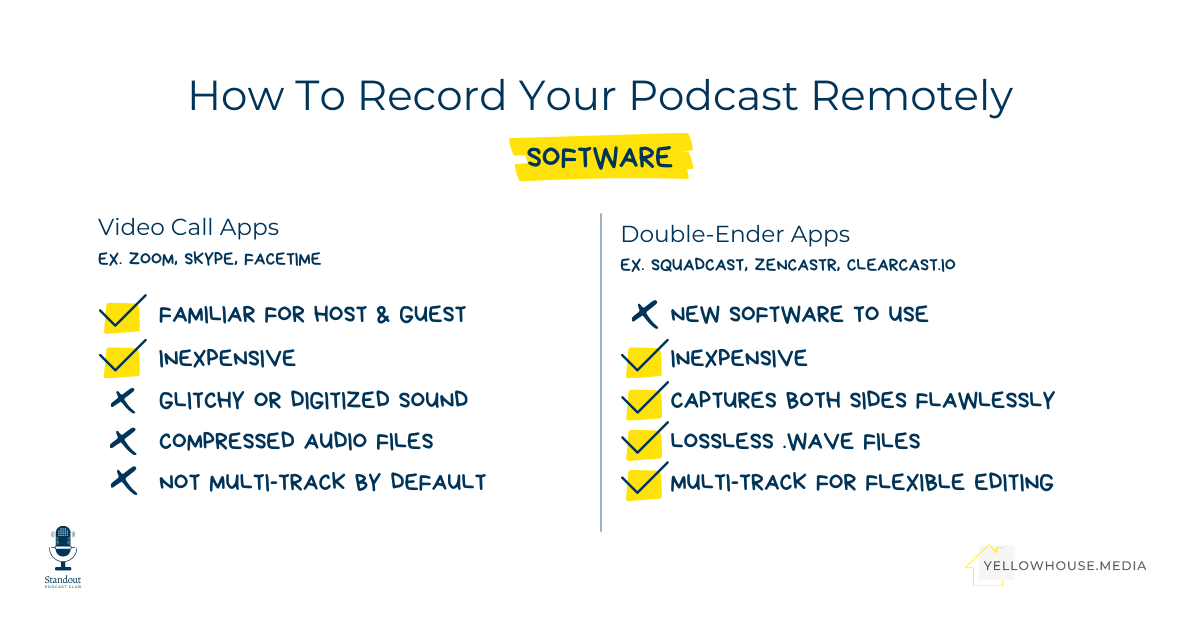How To Record Your Podcast Remotely
Most podcasts today are recorded remotely. Even before the pandemic made close-quarters recording impossible, the convenience of just "dialing up" your interviewee and recording your show from the comfort of your home office was a no-brainer.
A no-brainer... except for the technology.
When I first started podcasting, I used to fly across the country to record my show with a producer, audio engineer, and fancy recording equipment. But even still, 99% of our guests were recorded remotely through a fairly complicated setup that caused issues fairly frequently.
Then, a snowstorm hit the day before I was to fly out to record my next batch of interviews. I wasn't going to make it. But instead of rescheduling with the 10 guests we had scheduled for 2 full days of interviews, we got creative.
Well, not too creative—because the solution was fairly easy to find.
Today, we don't have to rely on shoddy Skype or Zoom connections to record a podcast interview remotely. There are a bunch of options for getting exceptional recordings no matter where in the world your guest is located.
I've been recording my podcast at home ever since that fateful snowstorm—over 200 episodes now. Remote podcast recording is easy, convenient, and reliable. I'll share the software I use (plus the software I don't use and why), the instructions we share with guests, and how I approach the interview once we're synced up.
Why You Shouldn't Use Zoom Or Skype To Record Your Podcast
Even when I was recording my show in a studio, we used Skype to make the remote connection with our guests. That connection then got recorded into separate tracks in Adobe Audition. It looked very fancy.
But, as is always the case when recording remotely with Skype or Zoom, if my guest had a hiccup in their internet connection, their audio would glitch. I'm sure you've heard this before in a podcast interview—and if not, you've definitely heard it in a Zoom or Skype call. It's sort of that "Can you hear me now?" digitized, choppy audio that is really unpleasant to listen to.
On top of that, both Zoom and Skype compress audio in recordings. Skype does it less so with the video turned off but it's still not as high-quality as you'd like to get.
So lower-quality audio and definitive risk of a choppy recording? There have to be better options. Yep, there are.
Enter The Double-Enders
A few podcast-specific recording platforms have emerged in the last 4 years. They're called double-enders.
Essentially double-ender recording software allows you to record both "ends" (your voice and your guest's voice) without the risk of losing your connection. These apps also offer high-quality, uncompressed recordings so both you and your guest sound phenomenal.
And yes, you really can hear a difference between an interview recorded on Zoom or Skype and one recorded on a double-ender.
Here's how double-ended remote podcast recording works:
You create a recording session in your double-ender platform-of-choice (more on the service we use below)
That recording session has its own unique URL that you share with your guest
When it's time for the interview, both you and your guest enter the recording session
Hit record and do your thing!
While the interview is in progress, your audio is actually being recorded to your browser cache and your guest's audio is being recorded to their browser cache (double-ended!)
The software uploads those local recordings to the cloud so that you can access them individually for editing—or you can have the software mix them together for you
The process is no more complicated than recording a podcast interview on Zoom or Skype—but the end result is so much better.
The Remote Podcasting Software We Recommend
My podcast—plus all of the other podcasts we produce at YellowHouse.Media—are recorded using Squadcast.
Squadcast gives you and your guest an easy-to-use interface to remotely record your interview or conversation. In fact, the guest has almost nothing to do at all, other than check that their mic is selected!
Two main features set Squadcast apart for us:
Real-time uploading of locally recorded files—as your tracks are recorded, they're uploaded automatically and synchronously so there's no need to wait for anything to upload
Automatic backup recordings—stuff happens when you're recording remotely but Squadcast makes it virtually impossible to lose an interview (and we've put this to the test!)
Squadcast also allows for video with no degradation to audio quality—which is especially helpful in a 3 or 4-way conversation. And they've just rolled out video recording in beta, too!
We also use Squadcast as a sort of "dropbox" for all of our audio recordings. Our podcast hosts record their intros, outros, and solo episodes into Squadcast as well so that our production assistants and editors have just one place to go to find all of the files they need to put together an episode.
How To Make Your Guests Sound Great On Your Podcast
Great guests often just don’t sound that great. And that’s a real bummer for listeners who are excited to listen to a conversation with someone really cool.
So we’ve found a key component of recording a podcast over the internet is to prepare the guests to sound as good as they can. That doesn’t mean they have to have expensive equipment or be tech-savvy. They just need to keep a few simple things in mind.
First, they need some sort of microphone other than the one inside their computer. A pair of earbuds or headphones with a microphone attached (like you use for talking on the phone) can actually sound pretty good. A USB microphone, like the ATR2100, is another good option if it’s used properly.
I’ve found that sometimes my guests using earbuds sound better than my guests using USB mics because earbuds keep the microphone closer to your face, which ends up producing much better sound than sitting at arm’s distance from a mic.
Second, they should be in a “quiet” room. That doesn’t just mean that they should try to distance themselves from screaming kids or barking dogs—although, that’s good too. It means that, ideally, they should be in a small space with plenty of soft surfaces (soft furniture, carpeting, curtains, canvas wall art, etc...). They should not be in a conference room or open office space.
Third, keep an eye out for the mic placement of your remote podcast guest. If they’re using earbuds or headphones, make sure the mic on the cord isn’t brushing up against their hair, jewelry, or clothing. If it is, they can simply hold the mic up off of whatever it’s brushing against.
Finally, here are the instructions we share with guests as part of a "logistics" email that goes out about 2 or 3 days in advance of an interview:
When it's time for your interview, click this link to access the Squadcast dashboard.
The interview is audio-only. We will use the video feature for a more natural conversation but we won’t be recording it. Feel free to turn it off. You will need to be available on a laptop or desktop computer (not a mobile device).
Double-check your mic settings in the Green Room and click “Join Session”
Please use headphones or earbuds, as well as an external microphone if you have one. You'll sound best if you're in a small, quiet room with carpeting, curtains, or plenty of books. Sit close to the microphone and make sure your hair/jewelry/clothing doesn't come in contact with the mic
Your podcast host will take care of starting the recording when the time comes.
After the interview is over, leave the session by clicking the red phone button in the upper right corner of the screen
Our full guest management procedure—which you can plug & play to use for your own podcast—is inside the Standout Podcast Club.
And just before you hit record on your remote podcast recording...
I try to do everything I can to put the person on the other end of the conversation at ease. So I let my guest know what I'm looking for from the interview and approximately how long it's going to be (i.e. "I'm aiming for about 30 minutes").
I also clue them into my interviewing quirks—such as the fact that, even though we're on video, I will spend most of my time looking down, scribbling notes.
And finally, I let them know that the show will be edited. They're welcome to take a break to cough, sneeze, or clear their throat. They're welcome to stop and start over again. They're welcome to tell me if they share something they really didn't want to.
Recording Your Podcast Remotely Is Easy
It might even be easier than recording your conversation in the same room! My husband and YHM co-founder Sean and I record our conversations remotely for What Works even though our mics are just down the hall from each other!
There's just no excuse to not have a clear, crisp recording and a guest who feels taken care of through the whole process.
If you're interested in more podcast production how-tos, templates, and workflows, check out the Standout Podcast Club. We share the exact systems we use to effectively & efficiently produce over 30 episodes every month, plus coaching and networking with other podcasters. Click here to learn more!